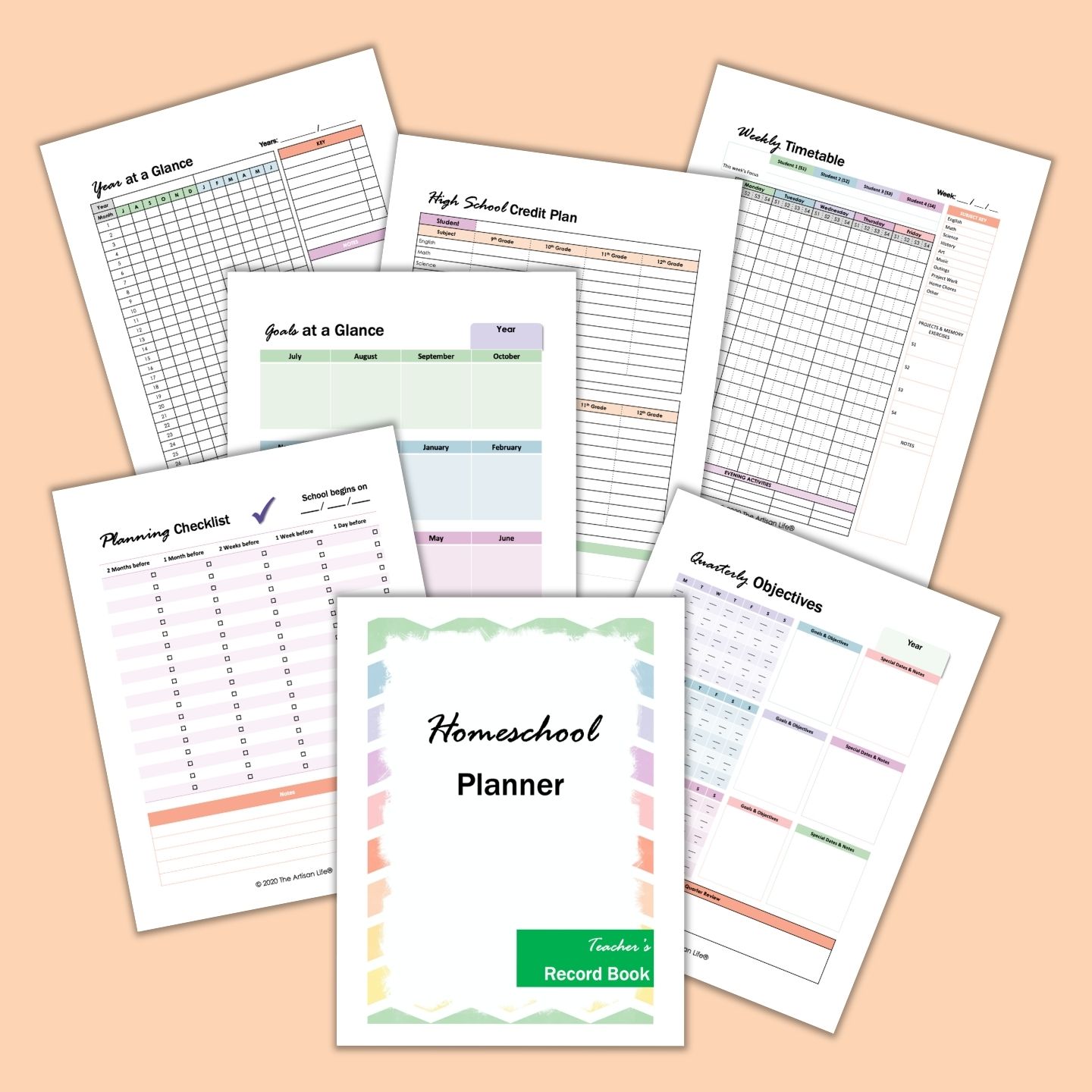This digital planner is designed for smartphones and will help you evaluate your life, make a plan for improvement, and achieve your goals by keeping your planner easily accessible on your phone. This post may include affiliate links which means I may earn a commission on qualifying purchases at no additional cost to you.
What is a personal growth planner?
A personal growth planner helps you evaluate your current life, create a vision for what you want your life to look like, set goals, and track your progress. The pages include habit trackers, wheel of life pages, daily goals, weekly goals, monthly goals, a bucket list, and so much more. Instead of boring you with dozens of bullet points, I invite you to take a look at the index page for the planner:
“Me 1.0” (current life evaluation) Vision Goals Challenges (where you record any challenges that come up along the way Notes
This digital planner is packed with actionable pages to help you set goals, track and reflect on progress, and even take time for gratitudes. It has a total of 58 pages.
How to use a digital planner
Digital planning combines the “look and feel” of paper planning without cramming your paper planner into a bag (and risking damaging it). If you’d like to try a more traditional dated planner, make sure to stop by this post with a free digital planner for 2024. Digital planning isn’t difficult, but there are a couple of steps to get your planner onto your tablet. You will need:
A compatible smartphone A stylus, optional (such as the Apple Pencil) A planning App. Goodnotes and Noteshelf are the most popular Your digital planner!
How to import a digital planner into Goodnotes
After downloading the PDF file, the planner will open in the Safari browser of your Iphone. Click on the Share button on the top right corner. You might have to scroll and select copy to Goodnotes. In Goodnotes, choose a location and click the import as a new document button.
How to use the Goodnotes app
Sometimes people have trouble and aren’t able to get the hyperlinked tabs to click when they use Goodnotes.
How to use hyperlinked tabs in Goodnotes
For the tabs to work, you need to be in the Read-Only Mode in Goodnotes. You should see an icon of a pencil with a line through it.
This mode lets you navigate through your pages easily.
All other inputs, like the pen/stylus, are blocked when this mode is active.
How to write on your digital panner in Goodnotes
To be able to write on your planner, you need to deselect the Read-Only Mode in Goodnotes. You should see an icon that looks like a pencil drawing a loop.
You can use the writing tools like the pen and highlighter in this mode.
Pin this infographic to your planner board now to make sure you remember how to use your digital planner: A video is worth a million words when it comes to importing and using your digital planner. In the video below, my digital planner mentor Michelle from Secret Owl Society shows you how to use a digital planner, including how to import the PDF into your app. The video demonstrates using an iPad, but the process is the same on an Iphone. I don’t have personal experience using an Android phone or tablet, so I found a video for you showing how to import a digital planner onto an Android device:
Free personal growth digital planner with hyperlinks
Although the planner printables linked below are not hyperlinked PDF documents, you can import them into your digital planner to personalize your digital planning experience: If you agree to this license, you may click below:
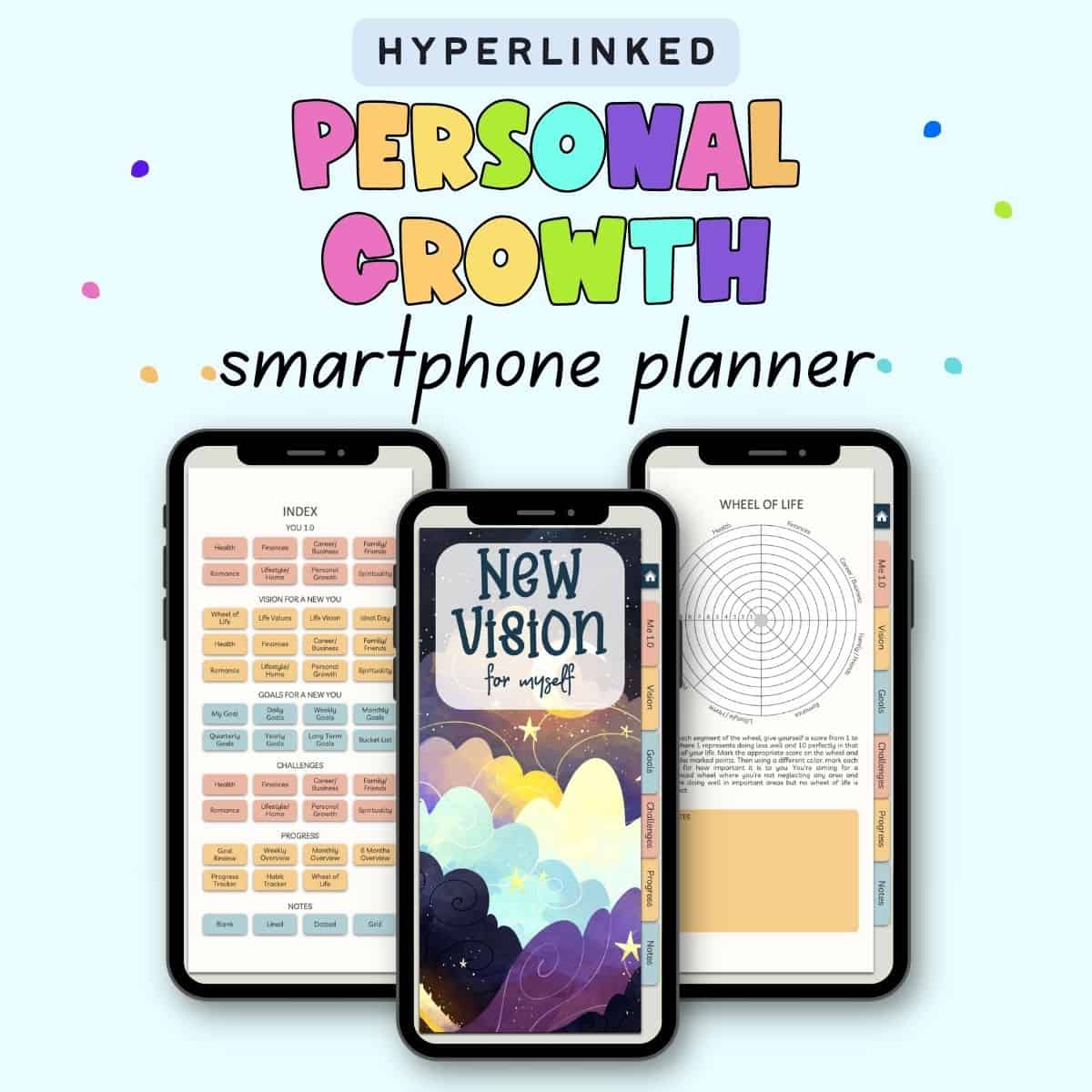
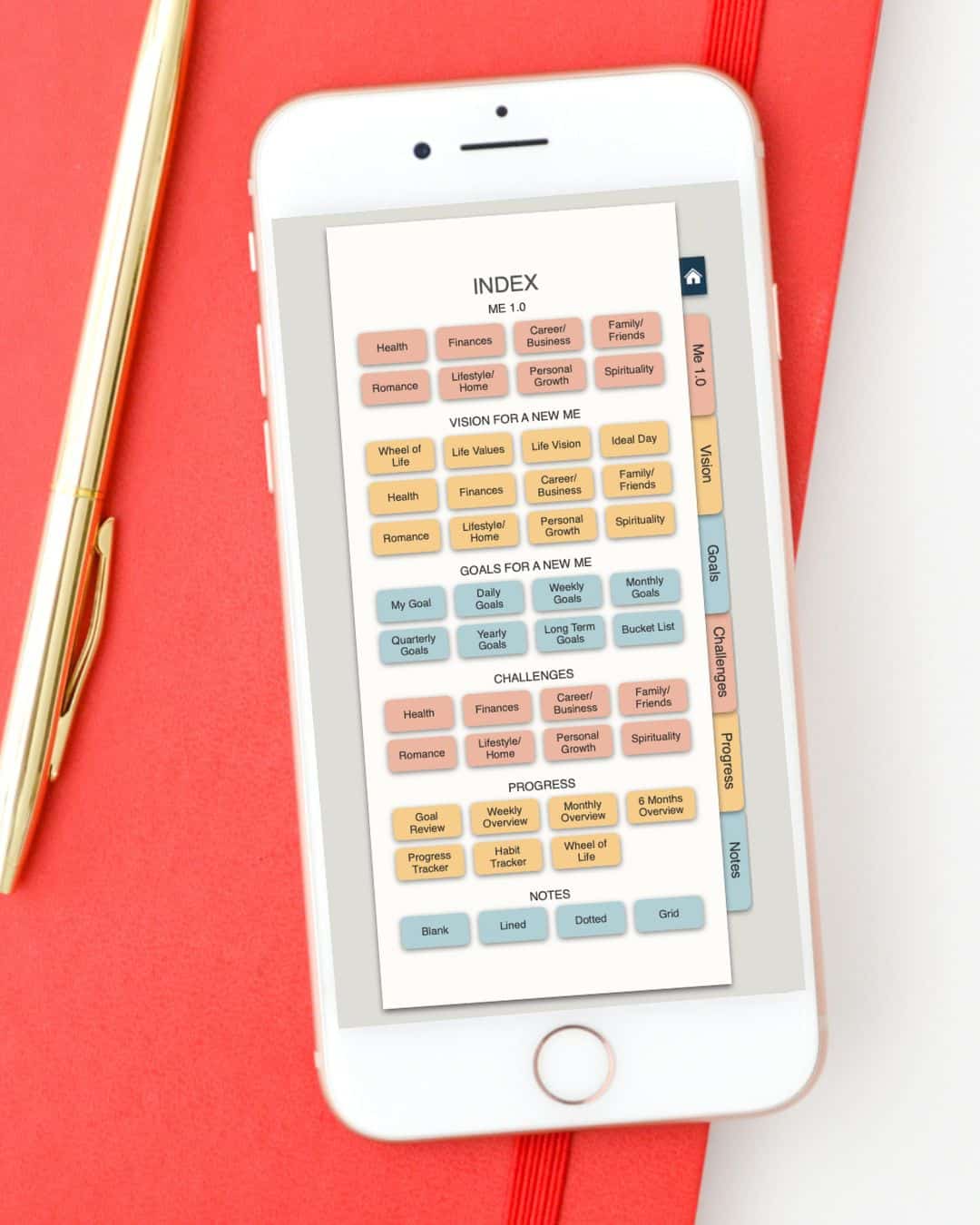
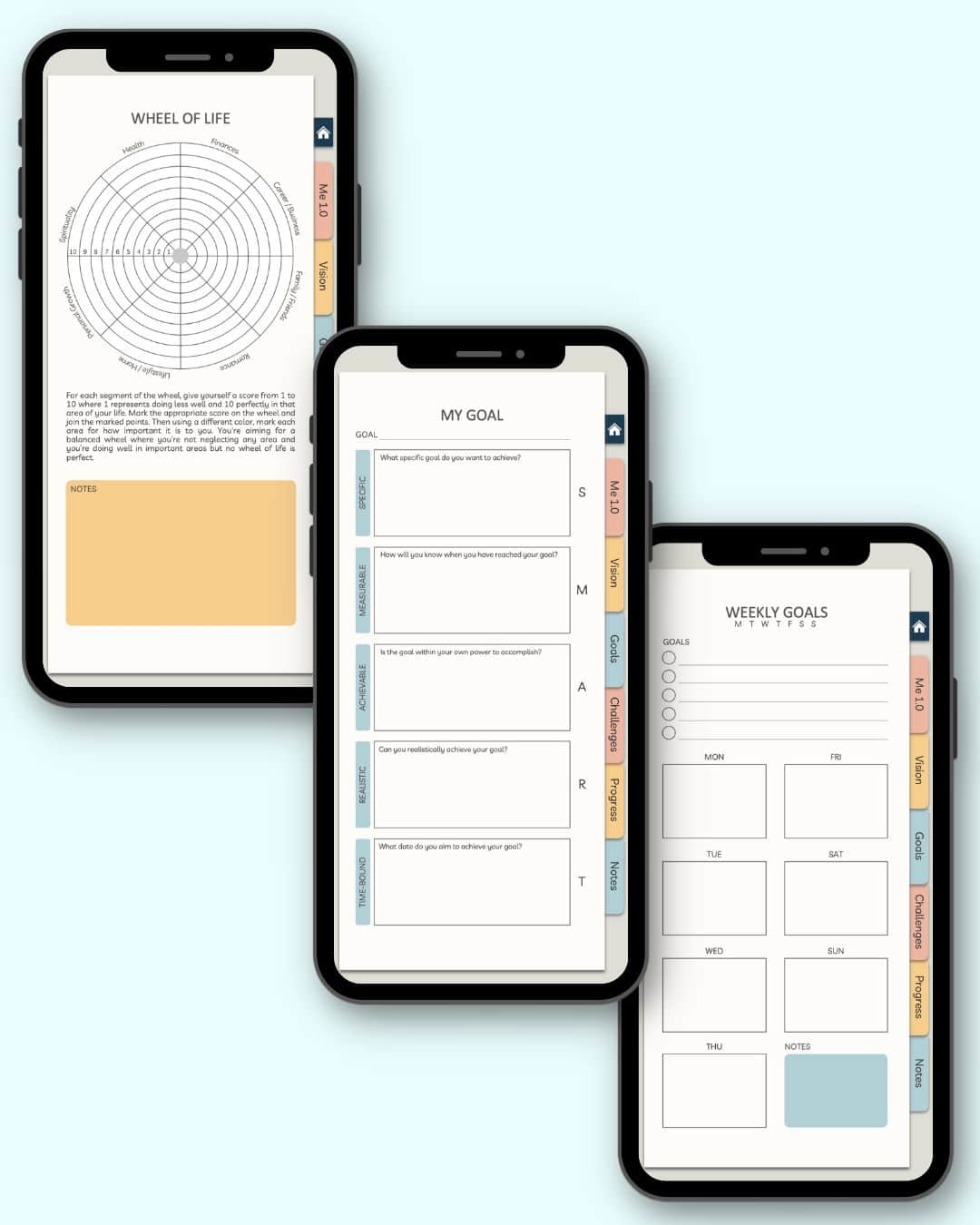
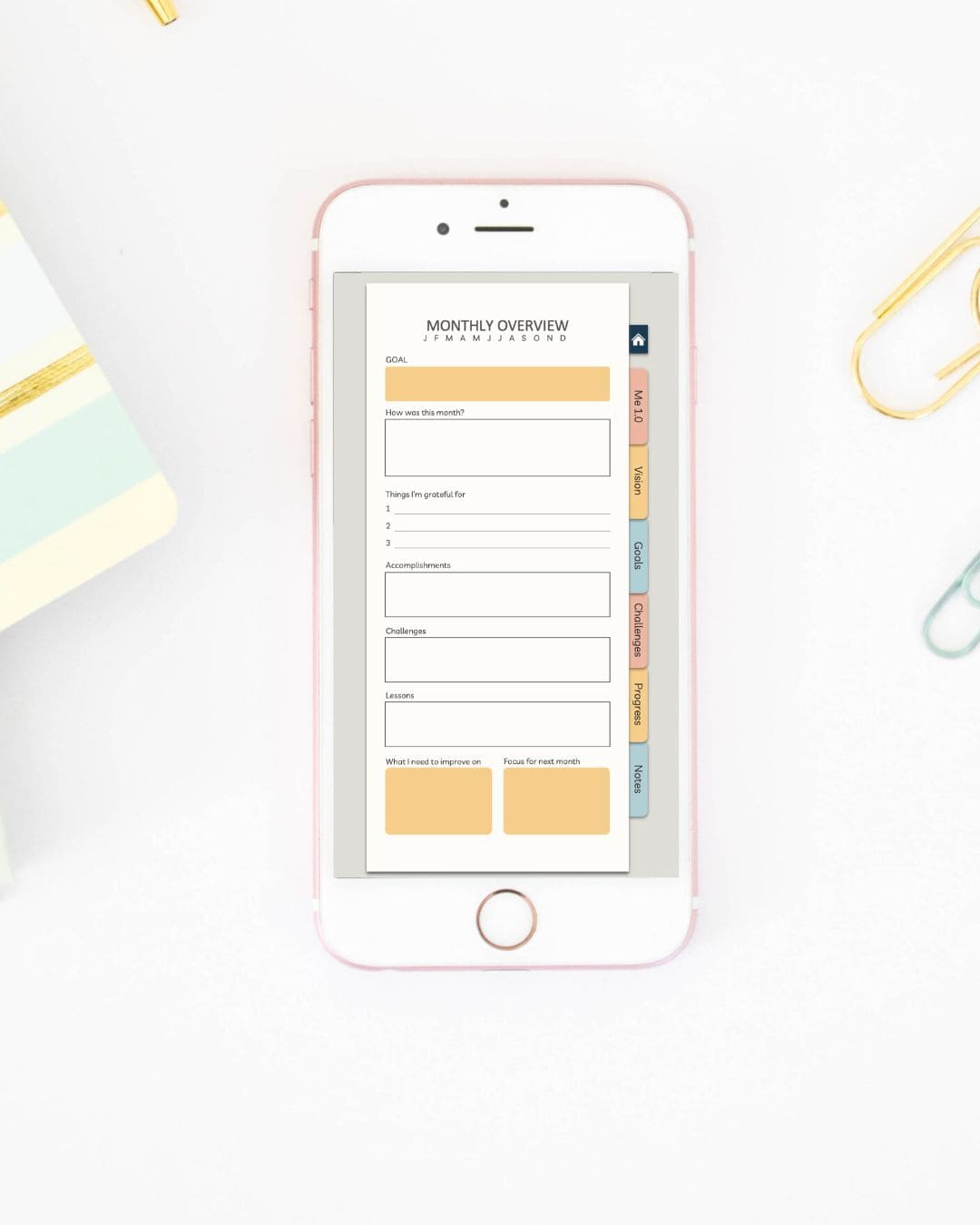
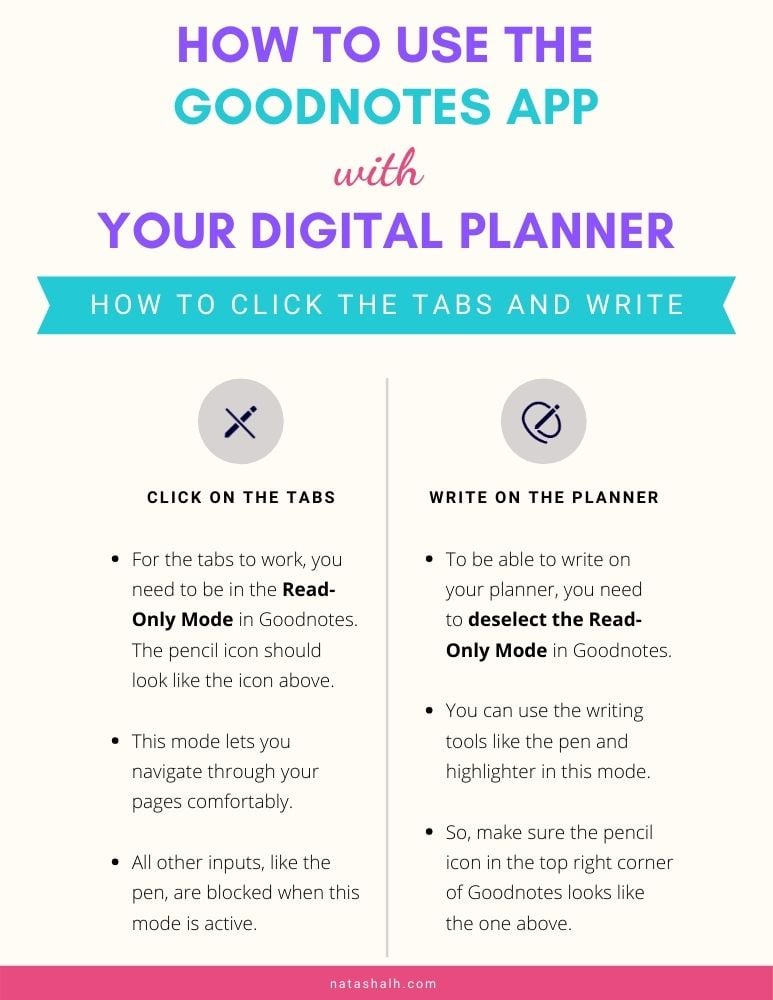

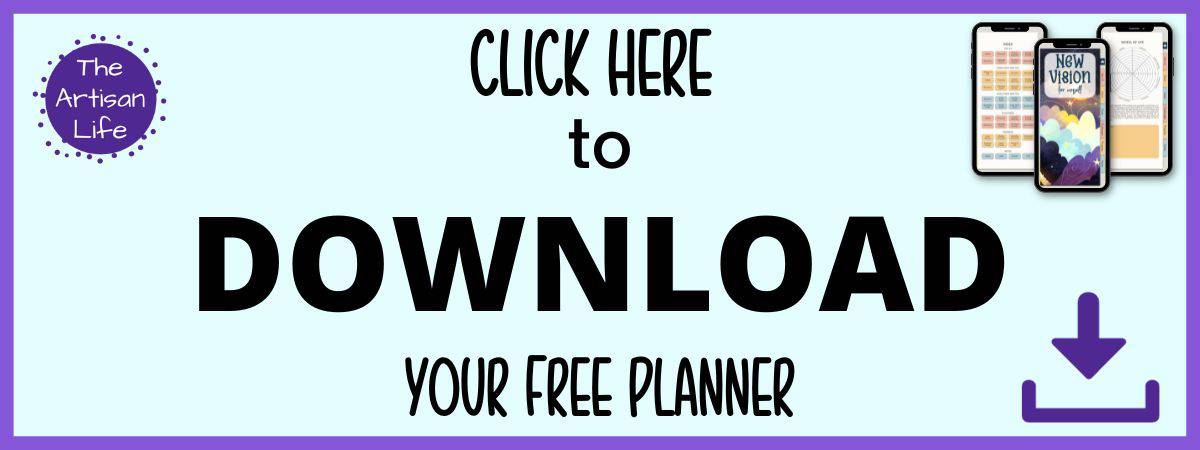
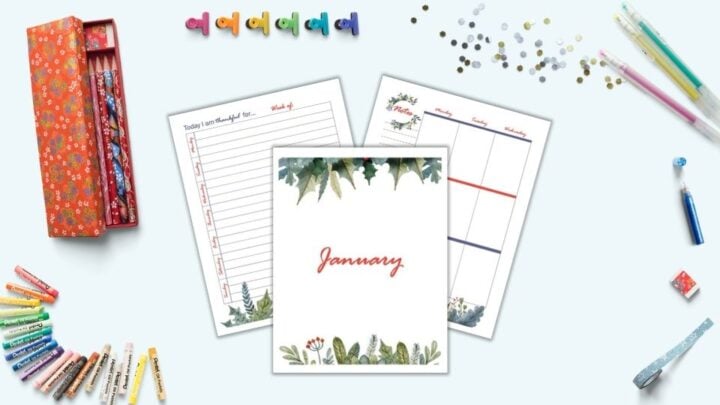

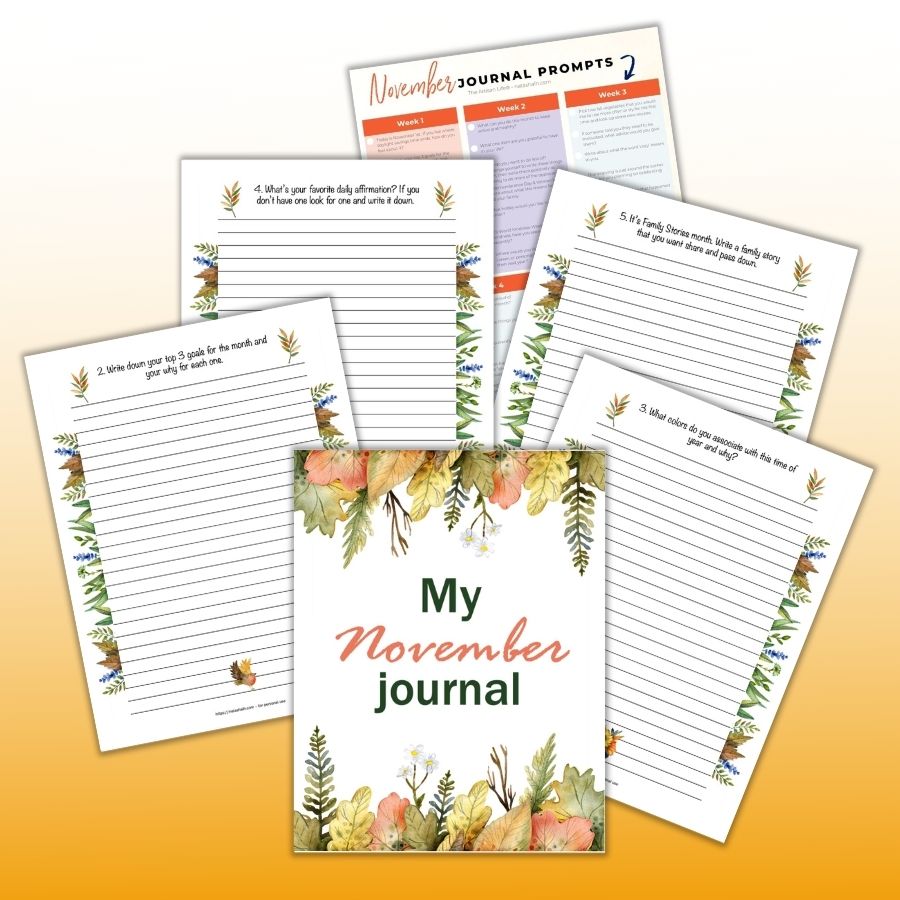

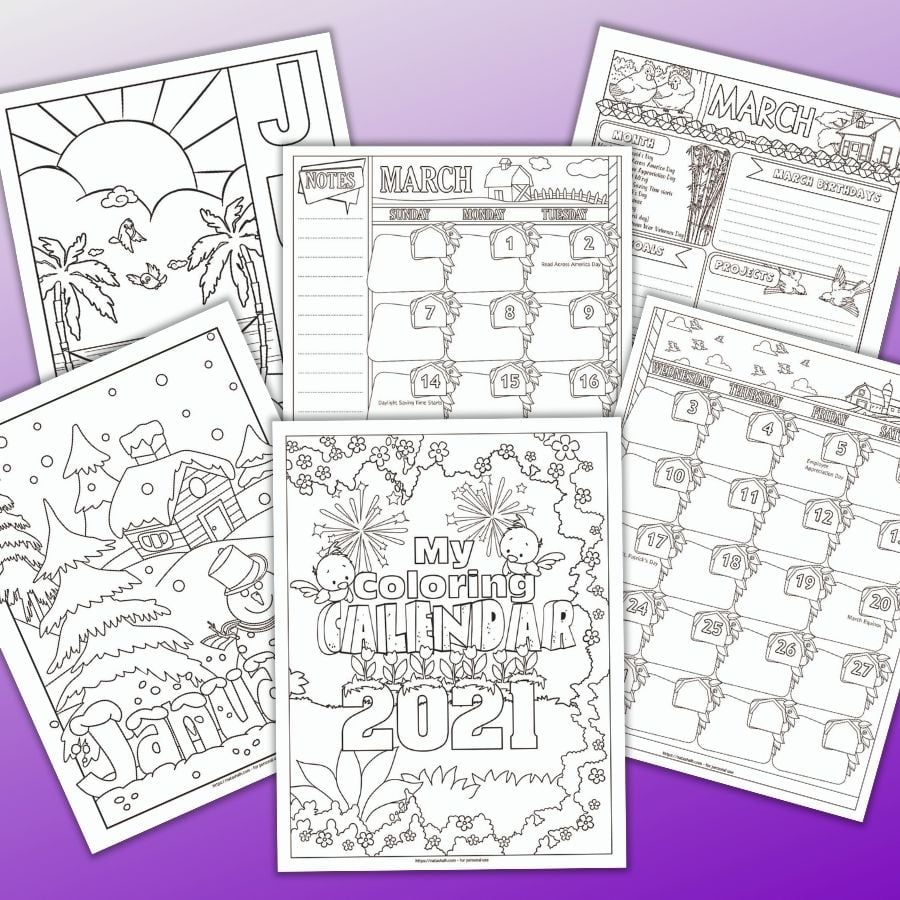
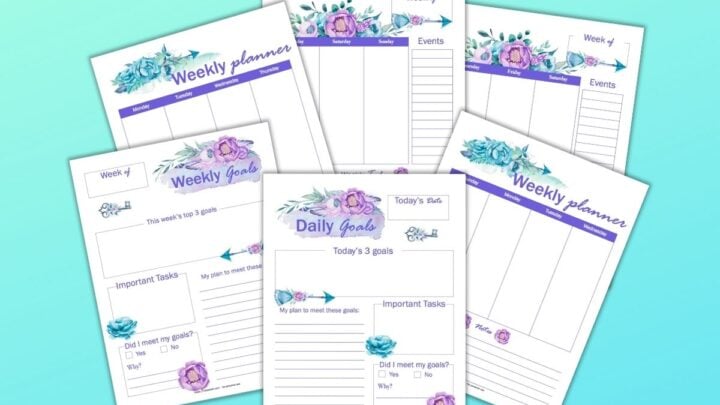

![]()
![]()
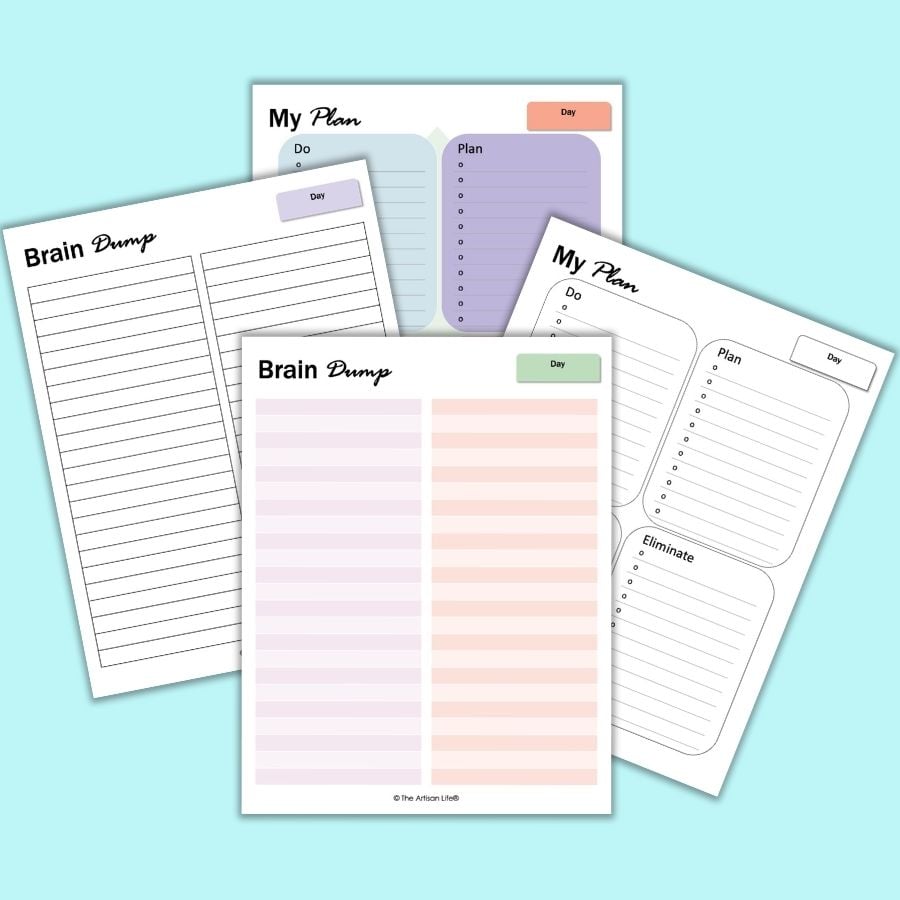
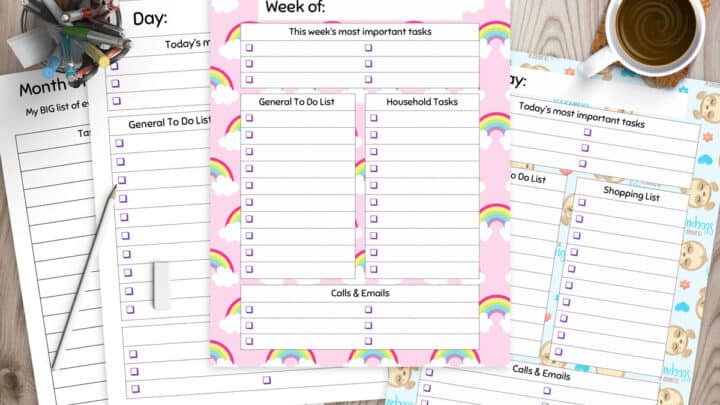
![]()